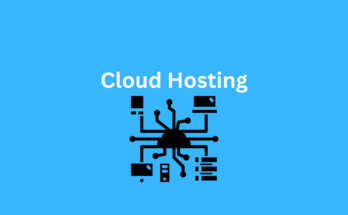Setting up a Linux hosting server can be an excellent way to host websites, applications, or services with control, security, and flexibility. Linux is renowned for its stability and scalability, making it a popular choice among web hosting professionals. In this guide, we’ll walk you through the process of setting up a Linux hosting server from scratch.
Note: This guide assumes you have basic knowledge of Linux and server administration. If you’re new to these concepts, consider seeking assistance from an experienced administrator or taking introductory courses.

ALSO READ: A Step-by-Step Guide to Setting Up a Linux Hosting Server for SEO Success
Step 1: Choose Your Linux Distribution
The first step in setting up a Linux hosting server is selecting the right distribution (distro). Common choices for hosting servers include Ubuntu Server, CentOS, Debian, and Red Hat Enterprise Linux. Each distro has its strengths and weaknesses, so choose one that aligns with your specific needs and preferences.
Step 2: Procure the Hardware
You can either host your server on physical hardware or in a virtualized environment. Popular virtualization solutions include VMware, VirtualBox, or cloud platforms like Amazon Web Services (AWS), Google Cloud Platform (GCP), or Microsoft Azure. Ensure that your hardware or cloud resources meet the requirements of your chosen Linux distribution.
Step 3: Install the Linux Operating System
Follow the installation instructions provided by your chosen Linux distribution. During the installation process, you’ll need to configure the server’s hostname, time zone, and partitioning scheme. Make sure to create a strong root password and set up a non-root user with sudo privileges for added security.
Step 4: Update and Secure Your Server
After the initial installation, update your system’s package repository and install essential security updates:
sudo apt update && sudo apt upgrade -y # For Debian/Ubuntu
sudo yum update # For CentOS
Next, secure your server by configuring the firewall (usually iptables or firewalld) to allow only necessary traffic and disabling root SSH login. You can use tools like Fail2Ban to protect against brute-force attacks.
Step 5: Set Up a Web Server
If you’re hosting websites or web applications, you’ll need to install a web server like Apache, Nginx, or LiteSpeed. Here’s how to install and start Apache on Ubuntu:
sudo apt install apache2 # For Debian/Ubuntu
sudo systemctl start apache2
sudo systemctl enable apache2
Ensure your web server is properly configured and that your website files are stored in the correct directory.
Step 6: Install a Database Server (Optional)
If your hosting needs include databases, you can set up MySQL, MariaDB, PostgreSQL, or other database systems. Install and configure the database server according to your requirements.
Step 7: Deploy Your Website or Application
Upload your website files or deploy your application to the server. Make sure to configure your web server to serve the content correctly. This may involve setting up virtual hosts, SSL certificates, and configuring DNS records.
Step 8: Regular Maintenance
Maintaining your Linux hosting server is crucial for its security and performance. Schedule regular updates, backups, and monitoring to ensure your server is running smoothly. You can use tools like cron jobs, log analyzers, and monitoring solutions to automate these tasks.
Conclusion
Setting up a Linux hosting server may seem daunting at first, but with the right knowledge and guidance, it becomes a manageable and rewarding endeavor. By carefully choosing your Linux distribution, securing your server, and following best practices for maintenance, you can create a robust and reliable hosting environment for your websites and applications. Remember that continuous learning and staying updated with the latest security trends are key to running a successful hosting server.
Get Your Shared/VPS/Dedicated Server Here