Dogecoin, the popular cryptocurrency inspired by a Shiba Inu meme, has gained a strong following over the years. Running a Dogecoin node on a Virtual Private Server (VPS) can help support the network and enable you to interact with it more effectively. In this step-by-step guide, we’ll walk you through the process of setting up your own Dogecoin node on a VPS.

ALSO READ: A Step-by-Step Guide to Building a Standard Website
Prerequisites
Before we dive into the installation process, make sure you have the following:
- A VPS: You can choose from various VPS providers like DigitalOcean, Vultr (Takes Crypto Payments), or AWS. Ensure that your VPS has enough resources to run a Dogecoin node efficiently (2 GB RAM or more is recommended).
- Operating System: This guide assumes you’re using a Linux-based VPS. We’ll specifically use Ubuntu for this tutorial.
- SSH Access: You should have SSH access to your VPS.
- Basic Linux Skills: Familiarity with basic Linux commands will be helpful.
Step 1: Connect to Your VPS
Log in to your VPS using SSH. You can use the following command, replacing your_username and your_server_ip with your actual VPS details:
ssh your_username@your_server_ip
Step 2: Update Your System
Before we begin installing the Dogecoin software, it’s essential to update your system’s package list and upgrade existing packages to their latest versions:
sudo apt update
sudo apt upgrade
Step 3: Download and Install Dogecoin Core
Now, let’s download and install Dogecoin Core, the official Dogecoin wallet software:
# Download the Dogecoin Core binary
wget https://github.com/dogecoin/dogecoin/releases/download/v1.14.4/dogecoin-1.14.4-x86_64-linux-gnu.tar.gz
# Extract the archive
tar -xvf dogecoin-1.14.4-x86_64-linux-gnu.tar.gz
# Install Dogecoin Core
sudo mv dogecoin-1.14.4/bin/* /usr/local/bin/
Step 4: Create a Dogecoin Configuration File
Now, you need to create a configuration file for Dogecoin. Use a text editor like nano or vim to create and edit the configuration file:
nano ~/.dogecoin/dogecoin.conf
Add the following lines to your configuration file:
server=1
rpcuser=your_username
rpcpassword=your_password
Replace your_username and your_password with your preferred RPC (Remote Procedure Call) username and password. These credentials will be used to interact with your Dogecoin node.
Save and close the configuration file.
Step 5: Start Your Dogecoin Node
Now, you can start your node:
dogecoind
Your node will begin syncing with the Dogecoin blockchain. Depending on your VPS’s performance and network speed, this process may take several hours or more to complete.
Step 6: Monitor Your Node
You can monitor your node’s progress by running:
dogecoin-cli getinfo
This command will display information about your node’s status and blockchain synchronization progress.
Conclusion
Congratulations! You’ve successfully set up a node on a VPS. By running your own node, you’re contributing to the security and decentralization of the Dogecoin network. You can now use this node to make transactions, interact with the Dogecoin blockchain, and help strengthen the Dogecoin ecosystem. Enjoy your journey in the world of Dogecoin!
Get Your Shared/VPS/Dedicated/Cloud Server Here (We do earn money from any links and banners on/in this article)



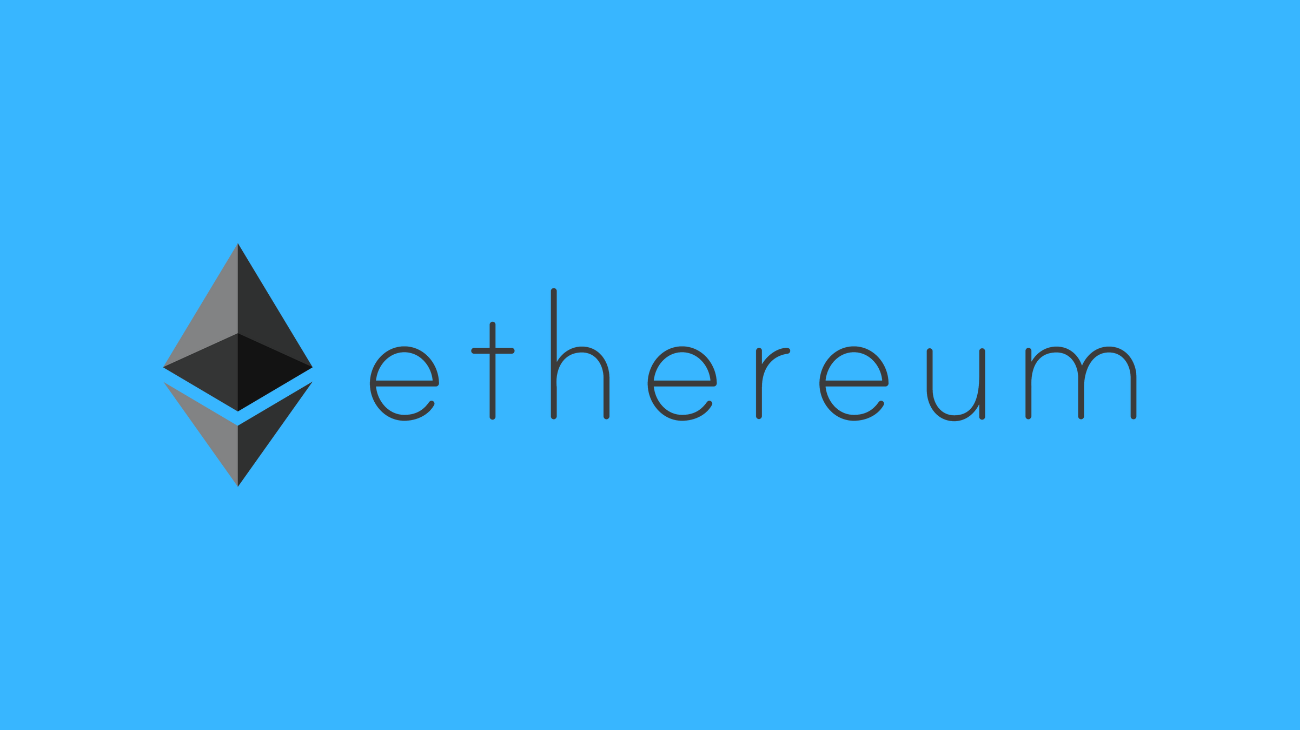
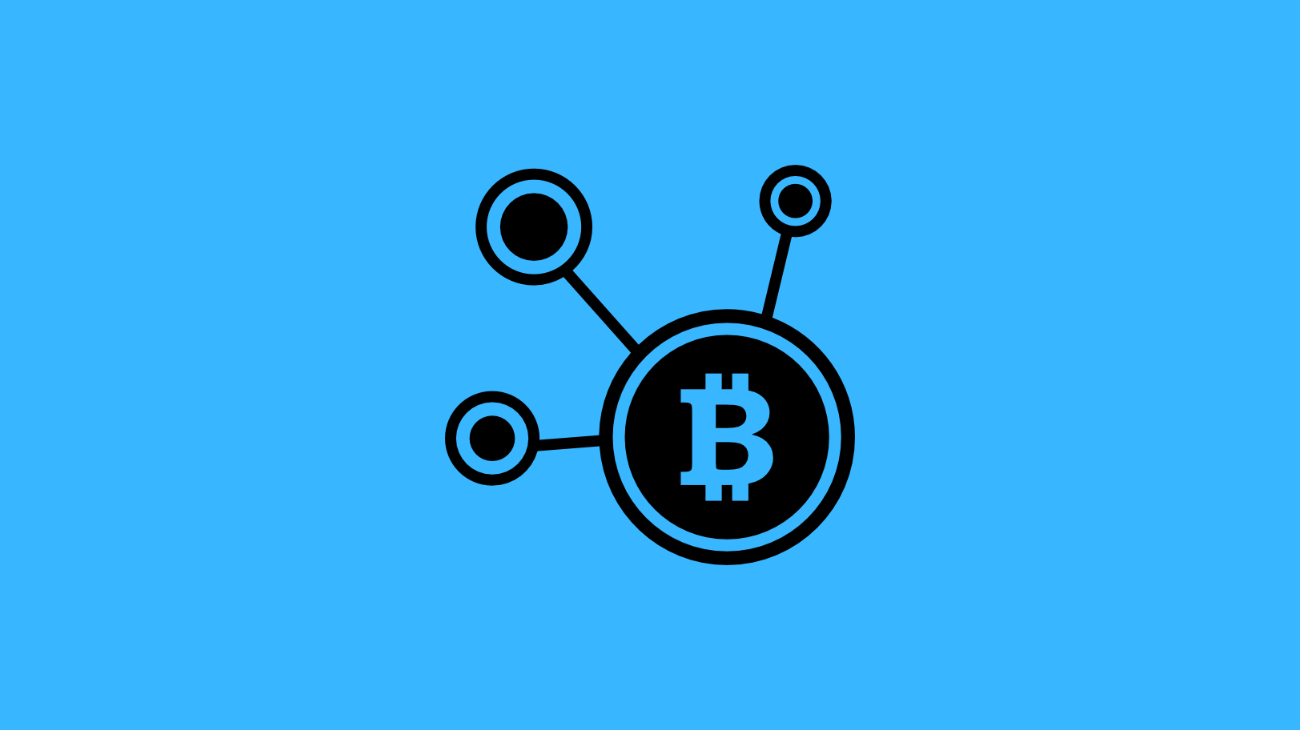
One Comment on “Setting Up a Dogecoin Node on a VPS: A Step-by-Step Guide”